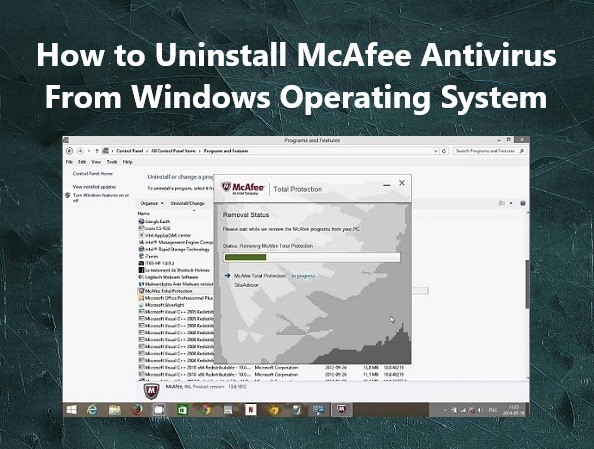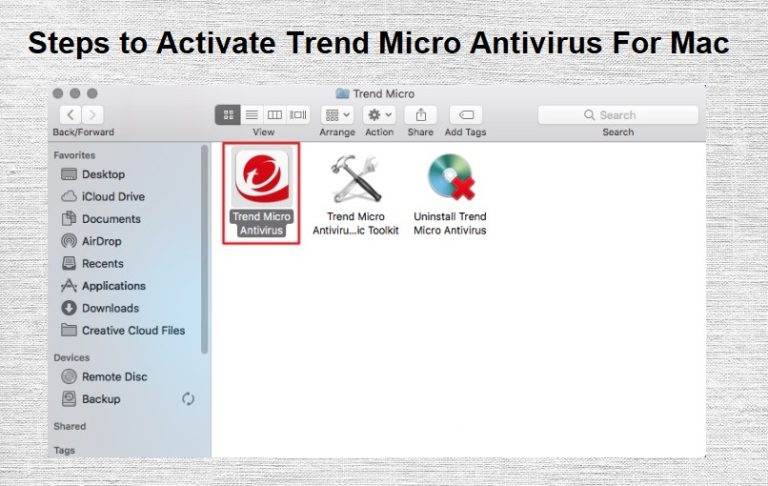How to Uninstall McAfee Antivirus from Windows Operating System
The McAfee Antivirus comes with a lot of user licenses and can be installed on both windows and Mac operating systems, as well as Android and iOS cell phones and tablets. However, its primary objective is to provide excellent malware protection. In this blog, however, we’ll talk only about the uninstalling operation of McAfee antivirus in computers running windows operating system. Firstly, remember that, as Microsoft keeps introducing new operating systems and service packs, the original product guide of the antivirus may not be helpful for those upgrade platforms. However, you can find the updated information in the product installation guides and Readme.Txt files as well as the Product Management Statements published in the McAfee knowledge center.
The McAfee Security Scan is not an antivirus and it mostly analyses your machine’s defences to figure the vulnerability level of your computer. You may argue that Windows can perform these functions by itself already. However, with McAfee Security the functions become more prominent.
Now let’s come to the part for which this post has been written. The McAfee antivirus is one of the most common pieces of “free” software you’ll come across on prebuilt PCs. It’s a product many people encounter in their lifetime. However, if you don’t want to keep it in your Windows PC, it’ll be best to simply learn to uninstall the software in some simple steps.
Thankfully, the Windows 10 got rid of most of the traditional application management system of the Window ecosystem that makes the uninstallation process of McAfee products much easier. Your Windows built-in-tools are sufficient to get the task done. Just follow these few simple steps.
First Step to Uninstall McAfee from Windows
Step 1: Open the “Settings” menu by either
i) Clicking the Start Button in the bottom left corner and then the cog icon,
ii) Or, searching Settings in the Windows search box and clicking on the result.
Step 2: After that, go to the Apps menu and click to open.
Step 3: Now type McAfee in the search box to find everything associated to McAfee in your computer system.
Step 4: Now that you’ve found the product, click on the one you want to get rid of and then click the uninstall button. Once you are asked to confirm your choice, click uninstall again to confirm it.
Step 5: In the end, you’ll be asked for permission to continue by Windows since the uninstalling of the application is an administrative function. When you confirm that, you can go through the McAfee uninstaller. However, each version being a little different from the other, it’s better to follow through the removal instructions carefully when selecting the uninstall option and the system will automatically take care of the uninstallation of the software from your PC.
Second Step to Uninstall McAfee from Windows
Step 1: Push Windows Key + R Keys together and release them same time
(Run Box will open)
Step 2: Type Command “Appwiz.cpl”
Step 3: Click ok (Control Pannel)
Step 4: Seach and Select McAfee
Step5: Click on uninstall
In case you have any trouble with the entire procedure, the McAfee customer care phone number can be contacted anytime for help. The experts are available round the clock to assist you with all kinds of solution you need for the smooth running of the software